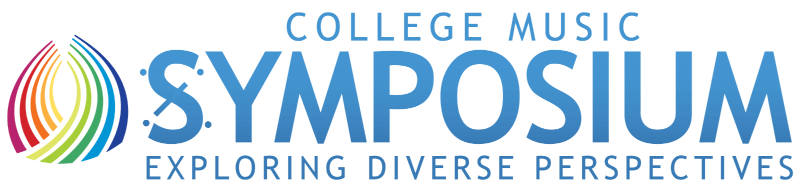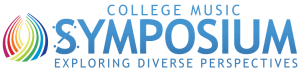Dear Squeak and Blat,
I am preparing a multimedia presentation for class using Powerpoint and I want to put music notation on one of my slides. I am using my favorite music notation program to create the notation. I try to copy the notation graphics, then paste them into Powerpoint but nothing happens. I don't get it. Why doesn't my clipboard work for this? Someone told me to just print the notation, scan it using a high-resolution scanner and then stick the graphic files on to my slide. This kind of works but the scan looks very fuzzy to me. Someone else said I should just take a "screen shot" of my music notation screen and put that onto my slide. I tried this but I get too much of the screen. I try to adjust the size of the screen shot and it looks horrible. Also there are those jagged edges to the lines on my screen when the note beams are at an angle. Any suggestions on how to get clean music graphics into Powerpoint?
Tim T. Poweruser
Blat:
Dear Timmy T.:
Gosh, lots of problems here! Let's see if we can break these problems down. I'll let Squeak deal with the reason for the jaggies on your screen and the resizing issue in Powerpoint. I will try my hand at explaining the other problems.
First off, Powerpoint (http://www.microsoft.com/powerpoint/) like other multimedia programs accepts object-oriented graphics (PICT on the Mac and CGM or WMF on Wintel computers) and paint graphics (PAINT on the Mac and PCX or BMP on Wintel). Now there are big differences between these two types of graphics. In most cases, you really are best off with object-oriented graphics for your purposes in Powerpoint since any resizing you might do will result in consistent scaling.
Now, you would naturally expect to have your notation program support the exporting of notation to the clipboard and then the pasting into Powerpoint. Unfortunately, most notation programs do not do this. You can cut, copy and paste graphics within such programs, but not outside to other programs. (There is one exception to this I can think of, Opcode's Overture 2.0 for Mac (Windows version coming soon) (http://www.opcode.com/products/overture). It will let you create a PICT file which you can include in your presentation. Check it out at Opcode's website.)
If your notation program does not export PICT files, you can make a screen shot like your friend points out. However, you don't want to put the whole notation screen in your presentation because there will be too much there. One way to handle this is to open the complete screen shot file in your favorite graphics program and edit it. This works, but it requires another step. Another idea is to use a screen capture program that can easily grab just the right part of your notation screen without having to open another graphics application. I like using a shareware program called "Flash-It" for Mac. Similar programs exist for windows systems. Flash-It is a control panel and is activated by just touching a designated key. While in your notation program, activating Flash-It turns your cursor into a "+" sign. Now you can highlight the section that you want and save it to your clipboard. Now you can just use the paste command in Powerpoint. Try to capture the excerpt at about the size you want to use in Powerpoint. You can resize, but it's a little tricky. Squeak will give you a pointer or two about this.
Darmouth College has a nice online tutorial on Flash-It! Check it out.
By the way, scanning a piece of music notation is really not recommended. Even if the scanner is quite powerful (high resolution) and you take pains with your scan, your eyes expect a higher resolution then your scanner can usually provide.
As far as the jaggies are concerned, bad news here. Squeak will explain why this is an inherent problem with what you are doing. The good news is that, with some practice, you will be quickly popping good-quality music graphics into your presentations.
Squeak:
Mr. Poweruser. I just so happen to have installed Powerpoint 97 on my new Dell Pentium laptop. I fired up Powerpoint 97 to see if the file formats matched what Blat found. Besides the ones that Blat noted it also accepts Joint Photographic Experts Group (.jpg) and Portable Network Graphics (.png) file formats. JPG is very common over the Internet and PNG is a newer format that you will see more and more over the Internet; these are both formats that are compatible across many different computer platforms.
It is handy to have a utility like GraphicConverter (Mac) or LViewPro (Wintel) if you deal with many graphic formats. (Go to http://www.tucows.com if you want to download these.) They will let you convert a great variety of picture formats and even do some editing of them. Of course, the industry-strength imaging program is Photoshop which runs on Mac or Wintel computers (http://www.adobe.com/prodindex/photoshop/main.html) .
Also, if you want something like Flash-It on a Wintel computer to capture a select portion of a screen, try either PrintScreen95 (http://www.primenet.com/~glencj/prtscr95.htm ) or HyperSnap-DX (http://www.hyperionics.com/). They both work much like Flash-It. I used to use LViewPro for screen capture but the 2.0 version seems to have given up that feature. I used HyperSnap now.
Tip: Screen capture programs usually have an option to automatically grab the active window in Mac or Windows95. This is especially great for screen shots of software. It means that the software will figure out the exact dimension of the window and take only that image; you don't have to mess around with the cursor yourself trying to get exactly the correct size.
PowerpointHumm... I think I lost my place in the music. You were concerned about getting your music notation into Powerpoint. A few more things for you to think about. If the music notation program does let you create an object graphic image (like PICT or WMF) you will need to be sure to keep the music font around on your computer at least until you convert the image into a bitmapped file. Finale, for example, uses the Petrucci font to make the music symbols. The object graphic file doesn't keep an image of the music shape, just the code for the right symbol from the font. Sort of like the difference between MIDI codes for music (captures the performance gestures not the sound) and digital sound samples (captures a picture of the complete sound). If you ever go to print and edit a music score image and it comes up with a random mess of typewritter codes (ASCII characters) instead of the music symbols, you are missing the music font.
Now, if your notation software does let you save a PICT or WMF image with all the object codes for the music font intact, you are all set. My new version of Finale will save images and I think a nice little product called SpeedScore for the Mac (http://www.noad.com/Nsoft.htm) will also do this.
But, for the resolution and purpose of making some images for Powerpoint or Web pages or any multimedia, Blat's suggestion of just doing screen captures will do just fine. However, as he said, beware the jaggies!!
If you do a screen capture you have grabbed an exact picture of the screen usually at about 72 dots per inch resolution. It has saved a series of dots or bits that describe the image including the color at every dot. If you try to blow that up and make it larger on the computer or try to shrink it and make it smaller you've got problems. I know it is easy to do in most software like Powerpoint. You just grab the handles and stretch the image or shrink it.
When you do this, however, the computer has to either make more dots if you make it larger, or it has to remove dots if you make it smaller. Either way, the computer has to artificially do this because all its sees is dots and colors, not image or content. Now if the images is a scene or landscape you don't notice the imperfections it creates unless you go to extremes. But if the image is music notation or text of letters on a screen or page, watch out! It will destroy them to the point that they can't be read. The letters or notes get the jaggies or imperfections generated by the artificial addition or subtraction of dots to the image.
My advice is to do the screen capture, but to plan the size of the image so that it is the right size for your Powerpoint screen beforehand so that you do not have to alter it. Having said that, you can do a few tricks in Photoshop to "sometimes" alter the image like doubling the dots per inch when you reduce the image size in half. So for a 72 dpi image, you set the dpi to 144 when you tell Photoshop to reduce the size of the image by half.
Well Tim, good luck. Learning how to capture good looking music notation for use in your multimedia projects is an art that needs lots of practice--just like my Clarinet playing which has gotten pretty rusty from all my time away practicing on computers instead.