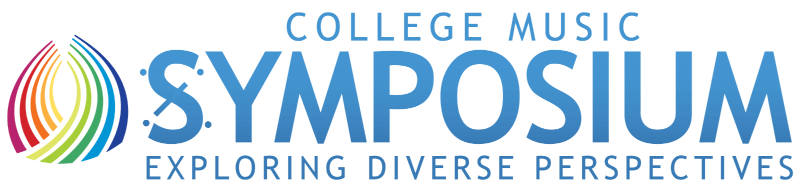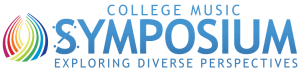Q: Dear Blat, I have been using CDs for years and have also been buying music off of Apple's iTunes Store. My son has been encouraging me to "rip" many of my CDs into the iTunes library so everything can be together. So I started doing this without really looking at any settings in iTunes. Everything was fine with listening on my iPod until I started thinking that it might be fun to edit some of these files into smaller ones to play in class for my students. I figured out how to copy a few of my files out of my iTunes library to edit in Audacity, but am stuck. The files seem to not be compatible with Audacity. They also seem to have different extensions like .m4p and .m4a. Someone said I should be saving and editing .mp3 files but I thought that was what I was buying from the iTunes Store in the first place! Also, why can't I edit the files I am "ripping" from my CDs!!! I am confused and lost in audio file format land. Can you help? My son shrugs his shoulders at me and is clearly clueless about all this. Professor Molto Fortissimo
A: Dear Professor Fortissimo,
It sounds like you are one fantastically frustrated Fortissimo! This can be really kind of confusing and there is a lot to it. We will try to sort this all out.
Let's begin first with the audio files that you typically buy from the Apple store. It is quite likely that the format is M4P. In the most recent past, Apple used a "protected" file format - a way that the company protected the file from being edited and shared. Fortunately, this is beginning to change and many of its commercially distributed files are in the AAC or M4A file format that is a more advanced kind of MP3 file that allows a higher quality. (More about this when we talk about burning your CD files below - For now, stay with me here.) The point is that the MP3 files are really locked and the best way to get them into Audacity (or other audio editing program) in order to edit them for class is to burn them onto a CD in MP3 format and then move them into Audacity. I know, I know - what a pain! But this is what will work. Once the files are edited to your liking and saved as MP3 files in Audacity, you can then put them back into iTunes with a slightly new name so that you can differentiate them from the M4P versions. Keep in mind that you do NOT HAVE THE RIGHT to give these files to others, including (and especially) your students or to distribute them in any way. You are simply changing the format and doing a bit of editing for your fair practice use in teaching!
Now what about those files that you have imported from your personal CDs? Why can't they be edited? Well, probably the default format that iTunes is using is set to AAC (that more advanced version of MP3 that we talked about above). So how the blazes can you fix this? Go to Preferences in iTunes and click on the "General" tab. In the window that appears, there will be a button marked "Import Settings." Click on this and change the setting to "MP3 Encoder." I also recommend that you choose the "Higher Quality (192 kbps)" option or, if you are working with symphonic music and you are playing it on a fine audio system, you might want to click on "Custom" and select a stereo bit rate of 320 kbps. Now when you go to import a CD track, the resulting file will be in a form that can be edited!
This should solve your problems. Now next, you are going to want to know about what "kbps" and "bit rate" means and you will want to probably understand more about what AIFF or WAV means. This might lead to a question or two about what do these special formats like MP3 really do to make them so much smaller than the kind of audio on your CD! Well perhaps Squeak and Blat can save that for another CMS Newsletter since we are already out of space here and your head is probably pretty full of information! Right now, have fun editing your purchased music and your imported sound files, and tell your son you have figured it out.
- Blat